How to Fix the “Mailbox Import Export Role Not Working” Issue
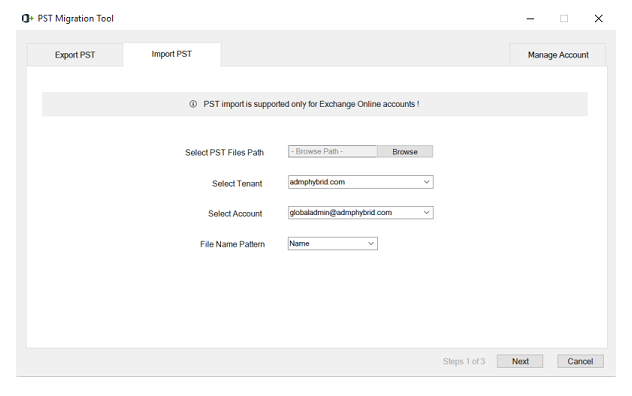
Microsoft Exchange Server allows the import and export of mailbox data through the Mailbox import export role. Admins invoke this management role for various tasks such as mailbox data restoration, data migration to and from mailboxes, and database backup creation.
In several circumstances, the Mailbox import export role may stop working properly, which can lead to delays to import and export mailboxes in Exchange Server.
Immaterial of the reasons behind this issue, it needs proper attention to resume the functioning of the Exchange Server. In this post, we will discuss in detail about Mailbox import export role.
Resolving the issue of “mailbox import export role not working”
If you are facing problems in the mailbox import and export role assignment, its prompt resolution is inevitable.
Cross-Verify Role Assignment
Make sure that your organization has assigned the Mailbox Import Export role to your account. You can do this with the help of Exchange Admin Center (EAC) or PowerShell.
Verification in EAC
- Open Exchange Admin Center and log in with your admin account credentials
- In the navigation pane on the left-hand side, look for the Permissions section
- Click Admin roles in the Permission section to get the list of role groups
- Search a role group that comprises Mailbox Import Export role. It could be a custom role group created for tasks related to mailbox management, an organization management group, etc.
- Click a relevant role group that probably has the Mailbox Import Export role
- In the role list, look out for the Import Export role
- Find out if the role list includes your user account as a group member
Consider these situations:
- You cannot find your account listed in any role group or
- Your user account is a member of a particular role group and there is no role assigned to that role group
In any such case, make sure to assign a role to your account, or assign a role to a role group that subsumes your account. You can do this by making modifications in the role group under the permission section to add the requisite user or role.
Check Windows PowerShell execution policy
This policy from PowerShell decides the scripts that the admins can run on a system. It has a restricted execution policy by default, which stops the running of scripts. You need to find out the restriction level of the execution policy in your Exchange Server account and make it less restrictive for the proper working of the Mailbox Import Export role.
- On your system, Launch PowerShell with your admin account by navigating to
- Start All Programs -> Windows PowerShell version -> Windows PowerShell
- Set the execution policy to Remote Signed by using the following command:
Set-ExecutionPolicy -ExecutionPolicy RemoteSigned (or Unrestricted)
- Set the policy to unrestricted by typing the below command:
Type Set-ExecutionPolicy Unrestricted
- Next, verify the existing execution policy settings by running the following command:
Get-ExecutionPolicy
- Exit PowerShell
Here, the RemoteSigned option allows the scripts to run only if a trusted publisher assigns them. Likewise, the Unrestricted option allows the scripts to run without the need for a trusted publisher to assign them. Before modifying the execution policy, you must be aware of the probable security risks.
Other Methods
In the case of correct role assignment, the problem may lie in the browser.
- Try to open the Exchange Admin Center in a different browser.
- You may also open EAC in private mode or incognito mode depending on your browser.
If the problem of the Mailbox import role not working persists despite using all these manual methods, you will not able to export Exchange mailboxes to PST. In this case using third party EDB to PST conversion software like Stellar Converter for EDB could well work in your favor.
This popular third-party software can assist you to export mailboxes from Exchange databases (EDB) to PST in both offline and online mode.
This is a welcome improvement over the manual methods that allow you to carry out the mailbox import or export only from an online EDB. Therefore, it ensures effective EDB to PST conversion, thus providing a suitable alternative to performing imports and exports in Exchange Server.
Mentioned below are some of its other features:
- Real-time progress monitoring of EDB to PST conversion
- Advanced monitoring with activity logs
- No need to assign any role or permission for the EDB to PST conversion export
- Completely automated process for mailbox exports
- Provides detailed preview of Exchange mailboxes and the included items
- Exports EDB to Office 365
- You may use this EDB to PST conversion software to convert your EDB files to multiple formats including EML, PDF, RTF, MSG, and HTML
- EDB to PST conversion of large EDB files
- Can export offline public folders and EDB files to Live Exchange Server or Office 365
- Extends support for Exchange Server 2019 and previous versions
Download and install the trial version today to know its functioning for free. It will allow you to scan and previous the converted mailboxes as PSTs.
Final Words
While working on your EDB file in the Exchange Server, you may encounter the “mailbox import export role not working issue”. This may happen due to several issues and will require prompt resolution for hassle-free data migration, backup creation, data restoration, and other important tasks.
To resolve the issue, you may cross-check the role assignments through EAC or PowerShell. Checking the Windows PowerShell execution policy to reduce the restriction level of scripts is another method to resume the working of the Mailbox import export role. Among the alternative solutions, you may change your browser or use EAC to private or incognito mode.
A better and quicker resolution to export Exchange mailbox to PST would be to use a third-party software. Notably, Stellar Converter for EDB allows hassle-free export of mailbox content in Exchange Server. Widely recommended by Microsoft MVPs and IT Admins, the tool also facilitates easy EDB to PST conversion.



