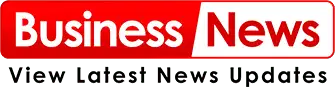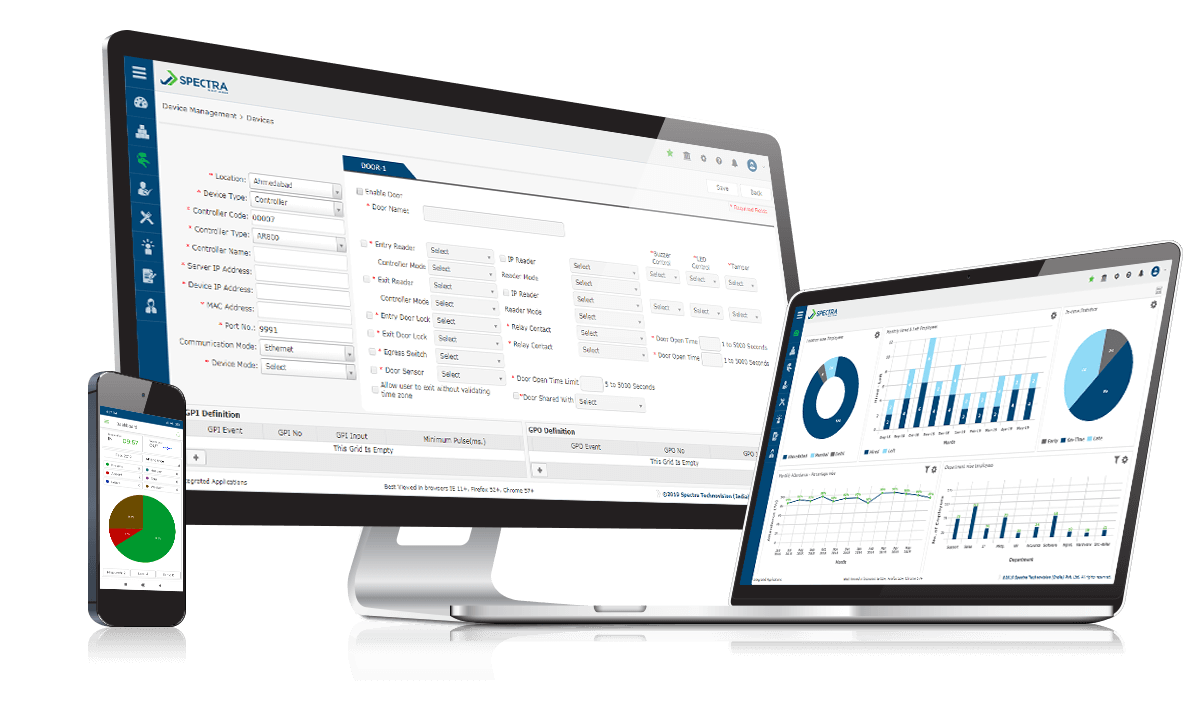Keeping an eye on your staff is not too difficult when everyone is at the same place of employment. However, employee monitoring software can greatly streamline this procedure if your personnel is dispersed over the globe. Controlio is one of the greatest tools available for this kind of work, and it also helps you keep an eye on your project budget and receive progress updates.
How can Controlio assist me in workforce management?
Software called Controlio makes it easier to keep an eye on employee computer usage, whether they are using business or personal devices. The employee can use the application to manually clock in or it will track activity while they are engaged on a project or assignment.
In essence, Controlio is a time-tracking program that offers a variety of activity reports and screenshots on demand. It’s also a terrific way to evaluate and compensate your employees based on how much time and effort they put into a certain project or activity. Having stated that, let’s look at how you may quickly and effectively monitor your staff members with Controlio.
How can I use Controlio to keep an eye on my employees?
1. Register and include staff members
Navigate to the Controlio’s official page and select the “Try for Free” option.
To begin your trial period, enter your email address in the following window and click the button below.
Of course, the first step is to create an account or log in with your Slack or Gmail account.
After deciding how many workers you want to keep an eye on, you’ll need to set up and indicate whether the staff members are using business computers or personal devices. Due to its greater prevalence, we opted for the second choice.
Next, decide if you would like workers to manually or automatically clock in when working on a project. Additionally, be sure you want to monitor how long tasks take as well as how often the program takes screenshots of your work.
Sending invitation messages to all of your workers’ email accounts is the final step.
The staff will then receive an email asking them to set up a password and log in using their email address as the username.
In addition, if you have chosen the manual method, they will have the button to press when they begin working. They will also be able to download a little app to clock in.
It’s crucial to understand that you can use your dashboard at any time to adjust any of these settings.
2. Keep an eye on your staff and gather reports
Upon accessing your admin dashboard, you will get a summary of each employee’s activities along with a list of them. By selecting the top-right button on your screen, you can add new employees.
Additionally, you can click on any employee to view a complete report on their productivity and activity, including information on breaks, idle periods, and working hours.
You may view the websites the employee visited and the apps they are using by selecting the Apps and Websites option from the left pane at any moment.
Of course, you can also give duties to your staff members and form teams depending on your departments or projects.
By selecting the Download icon, you can download the data in CVS format at any time.
Everything, including shift scheduling, authentication, SSO, pricing, app integrations, audit logs, and much more, can be configured by you or your admin via the Settings menu.
3. Making use of Controlio as a worker
Controlio is far easier to use as an employee than it is as an administrator. All that is visible to you is your individual attendance and work sheet. Naturally, you can also view the assignments you are working on and the shifts you have been allotted by your company.
Naturally, all of the information is synchronized between you and your company, allowing you to see the same thing from your perspective.
In this manner, all is clear, and in the event of a discrepancy, you can download your personal sheets as CVS reports.
You will receive a little Mac or Windows program to start and end your work hours if your employee has chosen to manually clock in and out.
The finest aspect is that everything can be accessed and tracked via a cloud dashboard, apart from the clock-in app.
This implies that from almost any device with a browser, the administrator can examine and evaluate the situation. Naturally, from any location with Internet connectivity. And that’s it! We hope that our explanation of how to utilize Insight to keep an eye on your staff was clear and helpful. As demonstrated above, Controlio is available for a 30-day full feature trial so you can conduct your own observations prior to making a purchase.