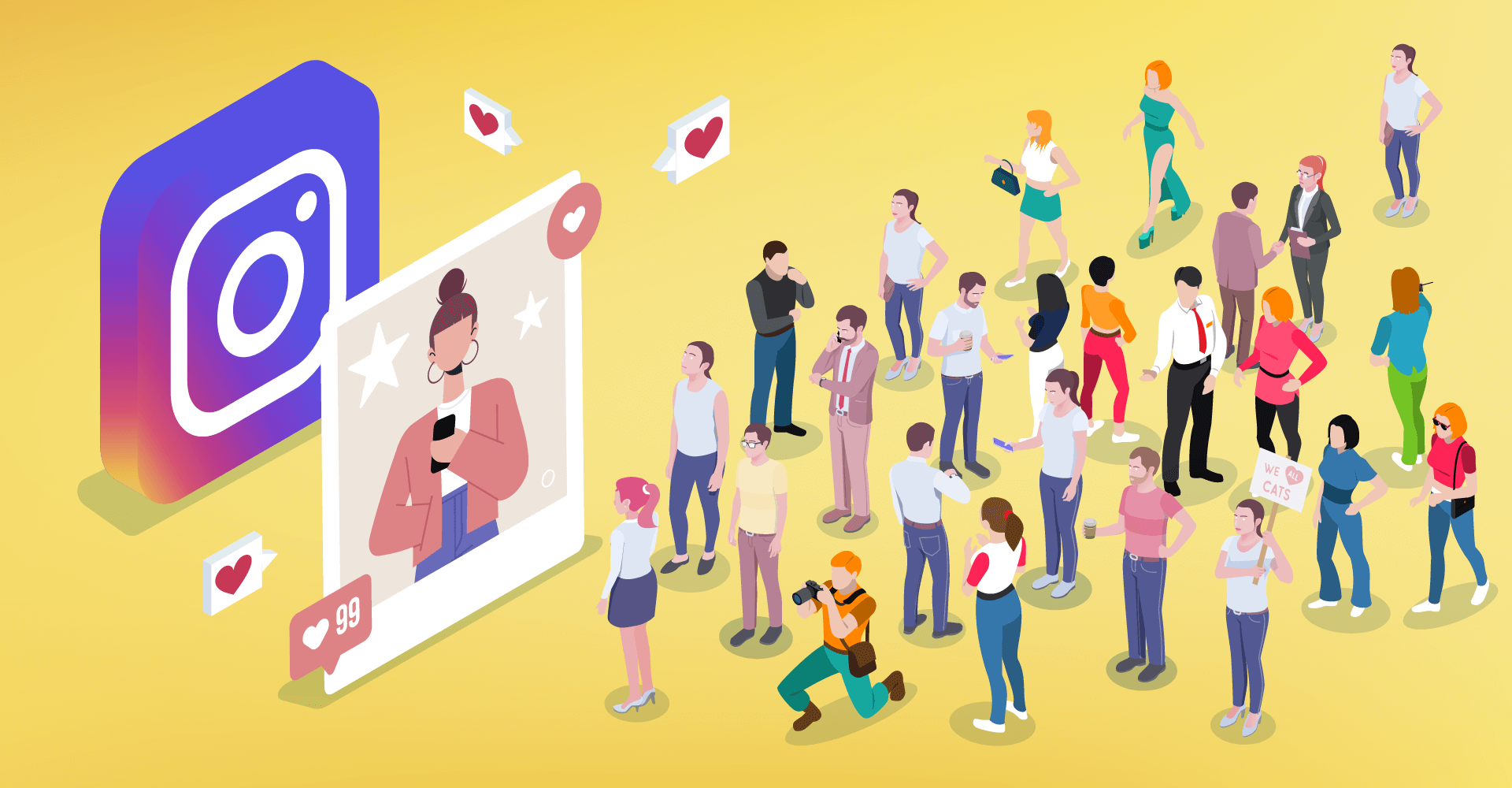Swift Fixes: Troubleshooting NVIDIA GeForce Experience Error Code
Introduction
NVIDIA GeForce Experience is an essential tool for gamers and enthusiasts, offering a range of features to optimize gaming performance, update drivers, and capture gameplay. However, encountering errors can be frustrating, particularly when they disrupt your gaming experience. One common issue that users encounter is Error Code 0x0003, which can arise due to various reasons. In this guide, we’ll delve into the causes behind this error and provide swift fixes to help you get back to gaming without hassle.
Understanding NVIDIA GeForce Experience Error Code 0x0003
Error Code 0x0003 is a commonly reported issue among NVIDIA GeForce Experience users. When this error occurs, users typically encounter a message indicating that “Something went wrong. Try rebooting your PC and then launch GeForce Experience. Error Code: 0x0003.” This error can stem from several underlying causes, ranging from software conflicts to issues with NVIDIA services.
Common Causes of Error Code 0x0003
Corrupted NVIDIA Driver: One of the primary causes of Error Code 0x0003 is a corrupted or outdated NVIDIA driver. This can occur due to incomplete installations, conflicts with existing drivers, or software bugs.
NVIDIA Services Not Running: The error may also arise if essential NVIDIA services are not running properly. These services are crucial for GeForce Experience to function correctly, and any disruption to them can lead to Error Code 0x0003.
Permissions Issues: Sometimes, insufficient permissions or conflicts within the system’s permissions settings can trigger this error. This can happen if certain system files or registry entries related to NVIDIA are inaccessible.
Third-party Software Interference: Conflicts with third-party software, such as antivirus programs or firewall settings, can interfere with NVIDIA GeForce Experience and lead to Error Code 0x0003.
Swift Fixes for Error Code 0x0003
Now that we understand the potential causes of Error Code 0x0003, let’s explore some swift fixes to resolve this issue and get your NVIDIA GeForce Experience back up and running smoothly.
Restart NVIDIA Services:
Press Win + R to open the Run dialog box.
Type services.msc and press Enter to open the Services window.
Scroll down to locate NVIDIA-related services such as NVIDIA Display Service, NVIDIA LocalSystem Container, and NVIDIA Network Service.
Right-click on each of these services, select Restart, and then confirm the action if prompted.
After restarting these services, relaunch GeForce Experience to see if the error persists.
Reinstall NVIDIA Graphics Drivers:
Uninstall the existing NVIDIA graphics drivers from your system.
Visit the official NVIDIA website to download the latest drivers for your graphics card model.
Run the downloaded driver installer and follow the on-screen instructions to install the new drivers.
Once the installation is complete, restart your computer and check if the error has been resolved.
Run GeForce Experience as Administrator:
Right-click on the GeForce Experience shortcut icon on your desktop.
Select Run as administrator from the context menu.
If prompted, confirm the action by clicking Yes.
Running GeForce Experience with administrative privileges can help resolve permissions-related issues that may be causing Error Code 0x0003.
Disable Third-Party Antivirus/Firewall:
Temporarily disable any third-party antivirus or firewall software installed on your system.
Often, these security programs can block NVIDIA services or interfere with GeForce Experience’s operations.
After disabling the antivirus/firewall, relaunch GeForce Experience to see if the error persists. If the error is resolved, consider adding GeForce Experience to the exceptions list of your antivirus/firewall software to prevent future conflicts.
Perform a Clean Boot:
Press Win + R to open the Run dialog box.
Type msconfig and press Enter to open the System Configuration utility.
In the System Configuration window, navigate to the Services tab.
Check the box next to Hide all Microsoft services to prevent essential Windows services from being disabled.
Disable all the remaining services by clicking Disable all.
Next, go to the Startup tab and click Open Task Manager.
In the Task Manager window, disable all startup programs by selecting them and clicking Disable.
Close the Task Manager and System Configuration windows, then restart your computer.
After the system restarts, launch GeForce Experience to check if Error Code 0x0003 persists.
Update Windows and Drivers:
Ensure that your operating system is up to date by installing the latest Windows updates.
Additionally, update other system drivers such as chipset drivers and network drivers.
Sometimes, outdated system components can lead to compatibility issues with NVIDIA GeForce Experience.
Conclusion
Encountering Error Code 0x0003 in NVIDIA GeForce Experience can be frustrating, but with the right troubleshooting steps, you can swiftly resolve the issue and get back to enjoying your games without interruption. By following the fixes outlined in this guide, you can address the underlying causes of the error and restore GeForce Experience to full functionality. Whether it’s restarting NVIDIA services, reinstalling drivers, or adjusting system permissions, these swift fixes can help you overcome Error Code 0x0003 and ensure a smooth gaming experience on your NVIDIA-powered system.