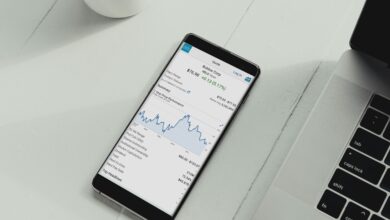A Comprehensive Guide to the SharePoint Online Slideshow Web Part

Technology today cannot be compared to what was used 10 years ago. It has quickly and greatly advanced. And because of this, a lot of useful technological developments have occurred. The SharePoint online slideshow web part is a good example.
Today, we are going to take you through everything you need to know about the SharePoint online slideshow web part including what it is, the various types of web parts, different complementary web parts, how you can create a picture library slideshow web part, how to add a slideshow in SharePoint, and more. If you continue reading this article, you will discover what we are talking about.
What Is the SharePoint Online Slideshow Web Part?
Before anything else, it is very essential to comprehend what a web part is in SharePoint online. We can simply say that a SharePoint web part is a segmented component that is used in shaping the primary building blocks of the pages in SharePoint sites.
Through these web parts, all content in SharePoint online can be customized without any hassle. The SharePoint online slideshow web part is the perfect example, but there are many others. Something else that can be customized by SharePoint online web parts is the layout, which is adjustable on various pages through the web interface. SharePoint online web parts work together seamlessly and are categorized in the following ways.
l Business information – This type of web part shows data or information from all the external databases. A good example is the Business Lists web part.
l Media and content – These are some of the most essential web parts in SharePoint online. They are used to display photos, videos, and even text on the page. If, for instance, you are using a content editor, you can simply add all the hyperlinks or tables on the page. Moreover, you can use it to add photos to your content.
l Lists and libraries – This group of SharePoint online slideshow web parts is named after the list or the library in which the information was acquired. If, for example, it is a list web part displaying a calendar, it will be referred to as a SharePoint calendar web part.
l Content rollup – This is a group of web parts that is used to show all the content that is active on that web page. For instance, we can talk of a picture library slideshow web part, which is usually used to show photos from the image library as a slideshow.
l People – This category simply allows the users to give information about all the users in the business.
Complements to the SharePoint Online Slideshow Web Part
VirtoSoftware is the most popular SharePoint online slideshow web part vendor. They also offer numerous other web parts that can work together with a SharePoint picture library web part or picture library slideshow web part. Many businesses use this VirtoSoftware reference to make their SharePoint especially capable and reliable. Through this vendor, the user can get even more tools that complement each other for the ideal SharePoint experience.
l Administration of passwords – VirtoSoftware provides you with web parts such as password reset, which are very useful when you need to change passwords.
l Project management – Would you like a web part to help you run any internal or public project? VirtoSoftware will provide you with web part solutions such as Kanban Board that you can use to run all your projects.
l Working as a team – Your team will greatly improve if they are provided with web parts such as a calendar. Remember that this is used to show all the events as well as tasks the team needs to work on. It will be easier to collaborate when implementing a SharePoint picture library web part or anything else.
How to Create a Slideshow in SharePoint
There are various steps to follow during the creation of a SharePoint online slideshow web part.
l Create a picture library slideshow web part – To create a slideshow, you must first create a picture library slideshow web part. Creating one just involves a few steps. On the content page, click create, which will take you to the search box. Once you have found the picture library, you need to enter something in the name box. Type in the name of the library. This is a compulsory step. The picture library is equipped with metadata to aid in displaying images. Therefore, when you want to communicate something to your team members using SharePoint, you can always use the picture library slideshow web part to display images.
l Add images to the library – This is a straightforward process that works in the same way as uploading documents to other websites. You can either utilize the drag-and-drop method, which is the most popular, or upload the images from another source to the SharePoint picture library. One thing to keep in mind is that you should not create folders in the library because this could cause a malfunction.
l Insert the picture library slideshow web part – After moving through the first two steps, it is time to create the SharePoint online slideshow web part. You first need to add another web page; this is where your slideshow will appear. To create a web page, you go to your initial page, then edit page, followed by an insert, and then finally click the web part. Once you have clicked the web part, click on media and content from the list that appears, and finally click on the picture library slideshow web part. This will automatically add a new SharePoint online slideshow web part.
l Set up the slideshow – To set up a slideshow, you will have to click on the small button right beside your web part and then click on “edit web part.” The setup menu will automatically appear on the screen. At this point, you, as the user, have control over certain features. For example, the duration to show every picture displayed by the SharePoint online slideshow web part. You get to control how many seconds every picture will appear on the page. Also, examine the picture library. This feature shows all the images in the library and allows you to choose what you prefer most for display by the SharePoint online slideshow web part.
In Summary
The SharePoint online slideshow web part is a broad topic. Luckily, for you, we have compiled everything you need to know in this article. You can always double-check it to refresh your knowledge about this interesting topic.